
Google may have been surprised by the great hue and cry that erupted when it discontinued its Reader service, but doing so seems to have energized the RSS
field. One of the excellent apps that has emerged is ReadKit, which goes beyond the typical RSS functionality to provide all sorts of additional features to optimize the busy reader's experience on the Mac.
ReadKit by Webin is available at the Mac App Store for US$4.99.
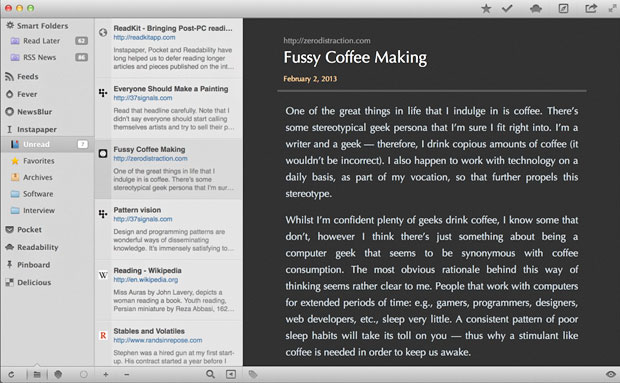
With Google's axing of Reader, its RSS app, software makers rushed into the breach to meet the needs of users orphaned by Searchzilla.
Judging by the response of those code warriors, it appears that Really Simple Syndication still has plenty of adherents.
A number of good offerings have entered the picture -- Feedly, Reeder and Digg Reader, to name a few -- so squeezing another RSS app into the market can be challenging for any johnny-come-latelies.
An app that's a little more than a reader, though, might have a shot at getting some visibility in the crowded field. At least, that's what the software smiths at Webin are banking on with ReadKit.
Adding Accounts
ReadKit contains standalone RSS reader capability, but what distinguishes it from the raft of Google Reader replacements that have appeared on the scene in the past few months is its ability to integrate RSS, bookmarking and "read me later" kinds of services into a single application.
For example, you can keep tabs through ReadKit of articles you've tagged in Instapaper, Pocket and Readability; check bookmarks stored on Pinboard and Delicious; and view RSS feeds from places like Feedly, NewsBlur, Fever, Feed Wrangler and Feedbin.
Adding accounts to ReadKit is very simple. You open the program's preferences from the ReadIt menu on the Apple bar.
When the preferences window pops up, clicking the Accounts tool will display a row of icons for services supported by the program. Clicking an icon will show you a login screen for the service.
Some services will alert you upon login to what ReadKit will be scraping from them. For instance, when I logged into my Pocket account, I was informed that I was giving ReadKit permission to add, retrieve and modify items in Pocket, but not permission to see the password for the account.
Common Interface
To use some services with ReadKit, you'll need a premium or paid subscription. Those services are Instapaper, Pinboard, NewsBlur, Feed Wrangler and Feedbin. In addition, you'll need a self-hosted installation of Fever to use that service.
If you want to add RSS feeds by hand, you can do it from the File menu on the Apple bar. Feeds can be added to a feed service -- like Feedly -- or to ReadKit's reader.
Feed links are typically found by clicking the orange RSS icon found on Web pages. Some RSS readers will let you paste the URL of a website into a feed address field and if RSS is enabled on the site, the reader will automatically resolve the feed address for you. ReadKit's reader, unfortunately, won't do that for you.
The program's main window has a common three-pane layout with tool bars above and below the panes.
A narrow pane on the right side of the main window is where your accounts appear. Beneath your accounts are the items in them. What those items are will depend on the type of account it is.
For example, a Pocket account will contain unread items, as well as favorites, archived articles, videos and images. In Feedly, you may have folders containing RSS feeds.
Smart Folders
ReadKit also lets you create smart folders. These folders are handy for spanning services. For instance, one of the default smart folders is Read Later. It contains all the unread items in your accounts. Another is RSS Starred, which gathers up all items starred or marked as favorites in your RSS accounts.
At the bottom of the folder pane are a pair of filtering tools -- one for displaying only folders in the pane, and one for showing only tags in services that support them, such as Pocket and Delicious.
Beside the filtering tools is a synchronization icon. It lets you manually sync all your accounts. In addition to manual syncing, you can instruct ReadKit to automatically check your accounts at certain time intervals, such as five, 10, 30 or 60 minutes.
Abutting the folder pane is the header pane, where the title of items are displayed. Tools at the bottom of the header pane permit you to mark all listed items as read and search them for words describing a subject you may be interested in.
When you click on an item in the header pane, it will display the item in the third or reader pane of the interface.
End Hopping Hassle
Tools above the reader pane let you perform a variety of actions on the items displayed there. For example, you can star them so you can find them quickly later.
What's more, if you star an item in ReadKit, it will also appear as a starred item in the service where the item originated. So a Feedly item starred in ReadKit will appear starred when you check Feedly online.
Other tools above the reader pane let you archive or unarchive items, view them in Readability, open them in a browser and share them with others.
If you subscribe to several of the services supported by ReadKit, you know it can be a hassle hopping from site to site to check the latest material you've stashed there on the fly or that has been gathered for you by an RSS reader.
ReadKit is a great way to aggregate that material, as well as organize it. It's a kind of control center for online information that can boost your productivity by helping you read what you need to read when you need to read it.
Want to Suggest a Mac App for Review?
Is there a Mac app you'd like to suggest for review? Something you think other Mac users would love to know about? Something you find intriguing but are hesitant to buy?
Please send your ideas to me, and I'll consider them for a future Mac app review.
No comments:
Post a Comment